Creating Templates
You can create your own customized templates and use these templates in creating specifications.
To create new templates, follow these steps:
- Go to Application Menu > Miscellaneous > Settings > Requirements Manager.
- Under the Specification Templates Workspace pane, right-click the Specifications Templates node.
- Click Create Template.
- Enter Template Name and Template Description.
- Template Name - Health Migration Template
- Template Description - This is a template to capture requirements of the migration project.
- Click
 .
.
The Requirements Manager Settings page appears. By default, the Templates tab opens.
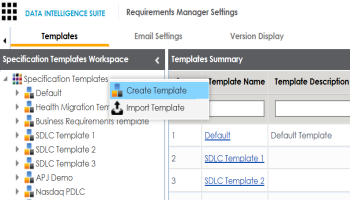
The Create Template page appears.
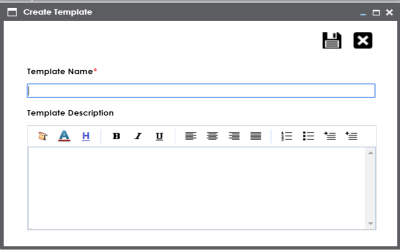
For example:
The template is created and saved in the Specifications Templates tree.
After creating the template, you can add artifacts to the template.
|
Copyright © 2020 erwin, Inc.
All rights reserved.
|
|